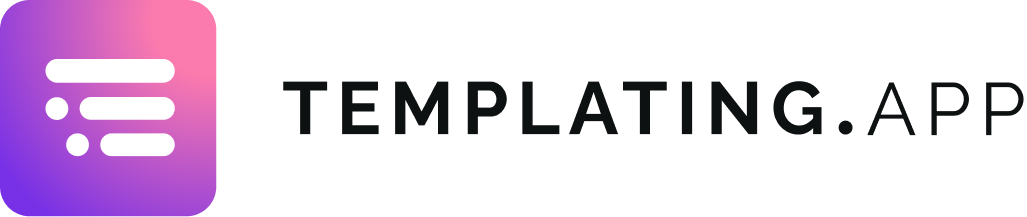The ultimate guide to Jira ticket templates and project templates

We all want ways of working faster in Jira. If our team is doing the same tasks over and over, we don’t want to write all our tickets from scratch every time. Plus, we’re likely to miss stuff. We’re only human. It’s why we need Jira templates. Templates in Jira make it quicker to get started on work, streamline processes, and ensure consistency between recurring tasks and projects. In this article, we’re going to look at how you can create: Jira ticket templates, both for a whole issue and the issue create screen only Templates for sets of Jira issues, from subtasks to complete epic hierarchies Jira project templates We’ll also look at the templating capabilities available out of the box, and what functionality you can add to your Jira with Atlassian Marketplace apps. The benefits of templates in Jira Jira templates are a way of automating tasks and processes in Jira and kickstarting workflows faster. Let’s say you have a task that has to be done repeatedly in much the same way, e.g. onboarding a new employee or writing a monthly newsletter. Jira ticket templates can save you from having to fill out the fields with the same information each time. For example, if your summary and description should have the same text, and/or your tickets should have the same assignee and priority, a Jira ticket template would have all these things predefined. Then let’s say you have ancillary tasks associated with your main task. Taking the onboarding example, your ancillary tasks might include the following: Sign contracts Assign employee a Jira account Order employee a company laptop Prepare welcome pack Jira epic or subtask templates that have all these tasks and others ready to go would save a huge amount of time and stop the HR team from missing anything. Finally, let’s say you want to create a Jira project that has the same basic setup as another project. For example, the same project lead, issue types, workflows, permissions, and notifications. A Jira project template would have all these things predefined so that you can skip a whole load of configuration and get teams up and running faster. In addition to saving time and reducing errors, another key benefit of Jira templates is task and project standardization. When you a create a task, a set of tasks, or a project based on a template, you’re making sure that all the necessary steps are followed each time. This maintains consistency in the delivery of work. Now let’s look at how you can create Jira ticket templates for individual issues. How to create Jira ticket templates A Jira ticket template is great if you have a recurring task that you have to complete over and over. Ticket templates have predefined fields, for example, a default assignee and predefined text in the summary and description, so that you can create the issue quickly and get to work straight away. But creating and using Jira ticket templates in native Jira isn’t as simple as you might think. Are Jira ticket templates available out of the box? Currently Jira does not have any built-in functionality that allows you to create a Jira ticket template. There are, however, three workarounds. The Jira ticket cloning workaround The most basic workaround is creating a Jira issue and cloning it. This is easy to do but it’s limited in features and not particularly user-friendly. Plus, duplicating something isn’t the same as using a template, because you copy all the customizations along with it, i.e. all the field values of the first ticket. It would be the same as copying a filled-out form when all you want is the form. Cue a lot of manual deletion. The Jira automation workaround You can use Jira automation to predefine fields on Jira issues. For example, you could create an automation rule that adds a default description to particular issue types. However, that default description won’t appear on the issue create screen when a person is creating the issue, which is where you’d want it. Either the default description would appear once the issue is created (the trigger for the rule being the creation of the issue), or you’d add a manual trigger. This means the user would have to create the ticket, then click a button to trigger the automation and add the default description. Since you want the user to see and edit the description, you’d likely choose the manual trigger option. But frankly, it’s all a bit awkward and unwieldy. The other problem is that Jira automation is not for the faint-hearted. Automation rules are hard and time-consuming to configure and you need to know what you’re doing. Most average Jira users wouldn’t want to go near them. And most users can’t anyway, because only admins are allowed to dabble in Jira automation. (Probably for the best.) The Jira custom fields workaround The closest thing to creating a Jira ticket template that you can do out of the box is to create custom fields and add default values to them. The problem is that, firstly, custom fields are very complicated to set up. Secondly, most users are looking to create templates using the system fields, such as the issue description, which can’t be changed or customized. This leads them to try and replace the system fields with custom fields. This is even more complicated, invariably fails, and can lead to all kinds of confusion in your instance, thereby making your Jira admin’s job a lot harder. Jira task templates on the Atlassian Marketplace Because Jira doesn’t offer ticket template functionality, and none of the workarounds are ideal, it’s time to look at adding this functionality to your Jira via an Atlassian Marketplace app. Templating.app for Jira is one such app; it allows you to create a reusable template for a Jira issue with fields such as summary, description, assignee, and priority all predefined. If you want to create a new issue based on this template, you simply