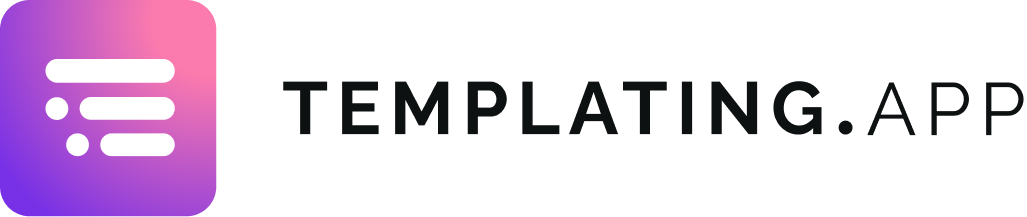Issue Templates
Advanced Features
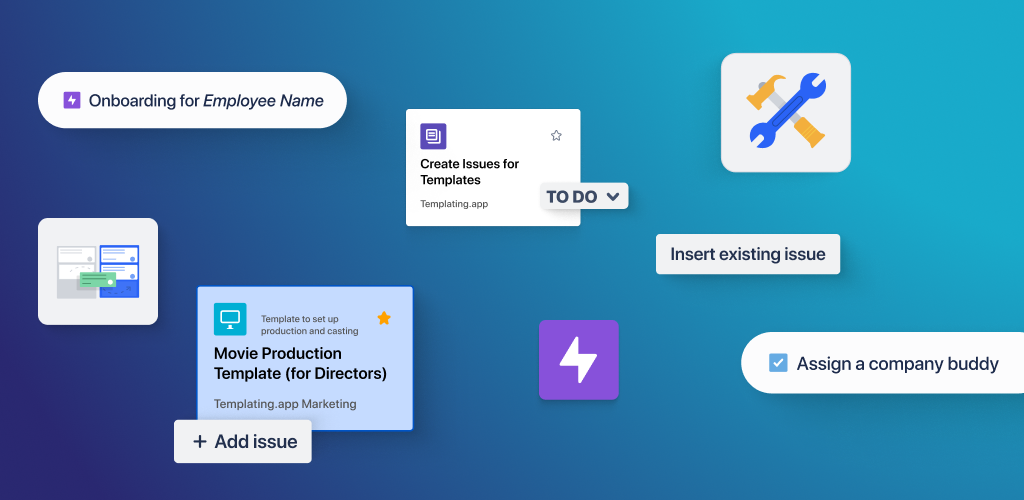
Apply Template to other project
The more similar the project configuration is, the more successful the project override will be.
This is only a one-time action, and the predefined project will not be altered.
When creating an Issue Template, you must specify the project for which it is intended. This is essential because each project’s configuration can vary in terms of available issue types, custom fields, and other factors.
However, what if you’ve already created an Issue Template and you have projects with similar configurations (e.g., customer projects), and you don’t want to recreate the same template repeatedly?
We have a solution: Project Override!
Just follow these three steps:
- When selecting a template, navigate to the right sidebar.
- Above the „create issues“ button, you’ll find a dropdown menu that allows you to choose a project (based on your permissions).
- Select the desired project from the dropdown and then click „create issues“.
Deselect Individual Issues or Entire Hierarchies
Deselection empowers you to selectively deselect individual issues or entire hierarchies within your templates. Whether you need to exclude a single task or a complex subtree, this feature gives you the flexibility to fine-tune your templates with ease. Your selections are temporary, meaning that your template remains intact for future use, and deselected issues won’t be created when applying the template this time.
This feature streamlines your issue management process by allowing you to include only the necessary elements in your projects. By deselecting unnecessary issues or hierarchies, you can ensure that your projects are focused and efficient, saving you time and effort in the long run.
Now, let’s dive into how to use Deselection to customize your issue templates effectively.
1. Select Template:
- Navigate to the issue templates overview.
- Choose the desired template you wish to apply.
2. Deselect Issues:
- Click on any individual issue to deselect it.
- Alternatively, click on a parent issue to deselect all of its children.
3. Apply Changes:
- Your deselections are temporary and apply only for the current use of the template.
- Continue with applying your customized template as usual, and deselected issues won’t be included.
Save time on repetitive tasks in Jira
Templating.app is your all-in-one Jira project management tool for custom Jira Issue templates, subtask templates & project templates